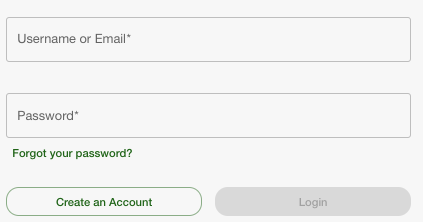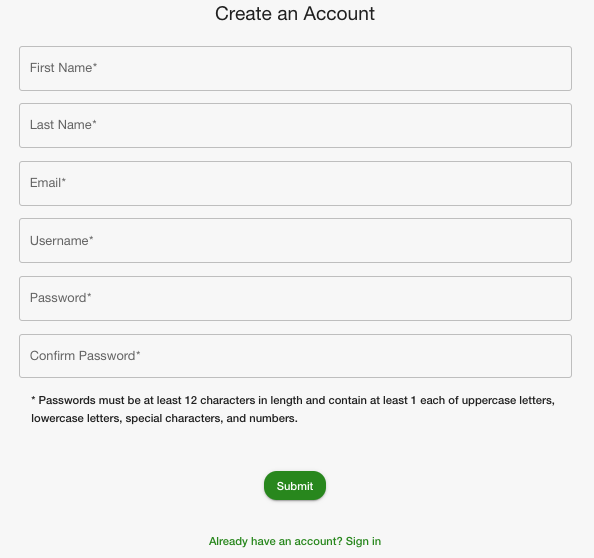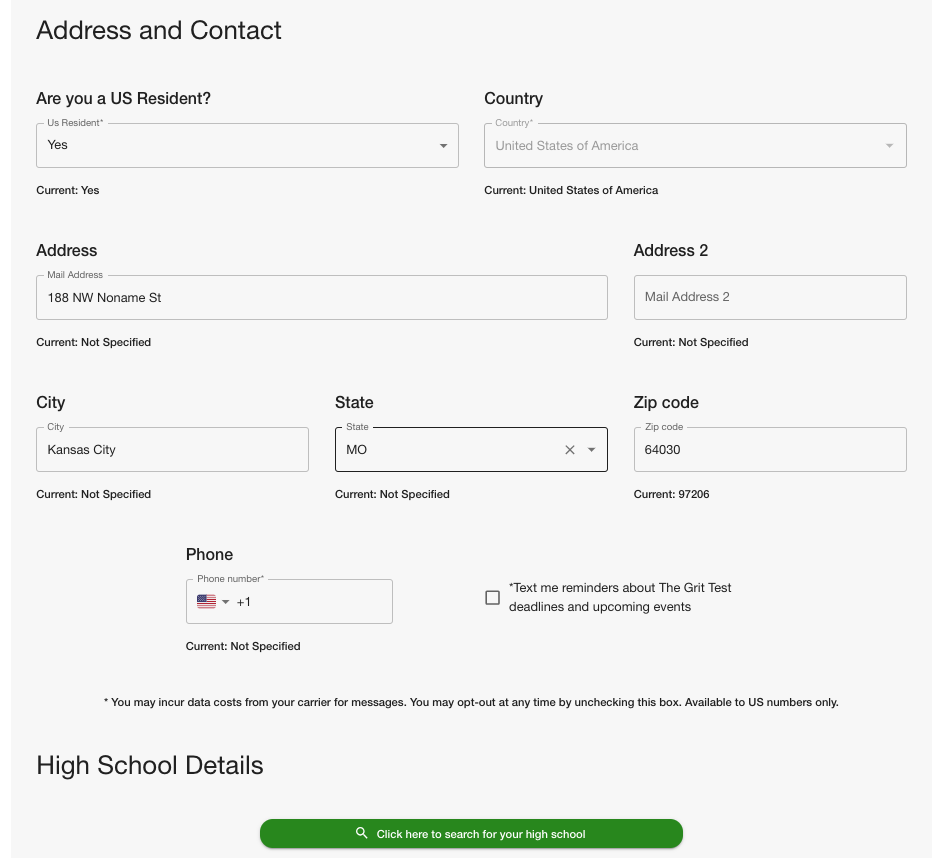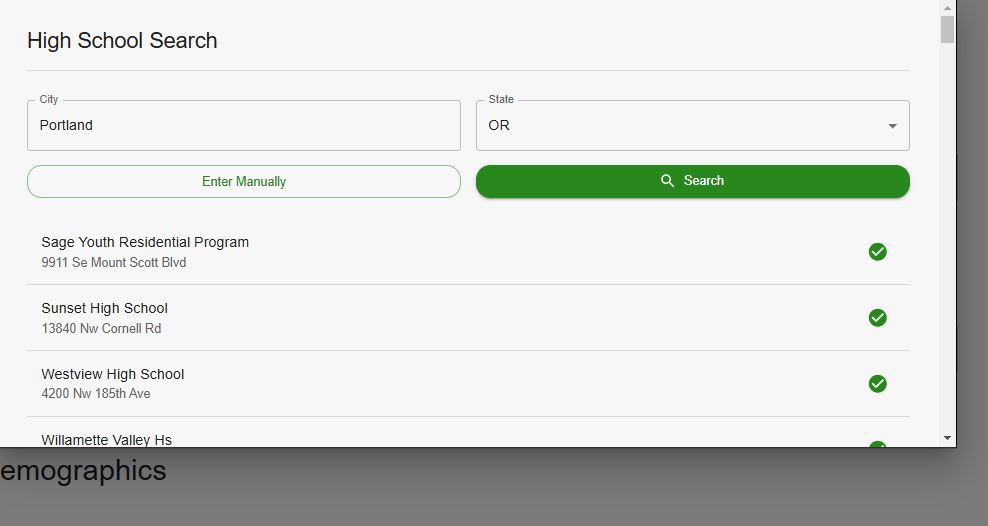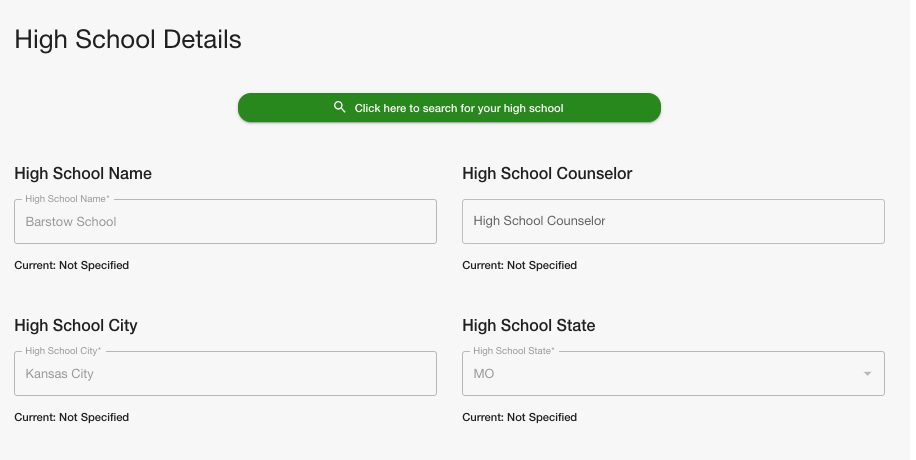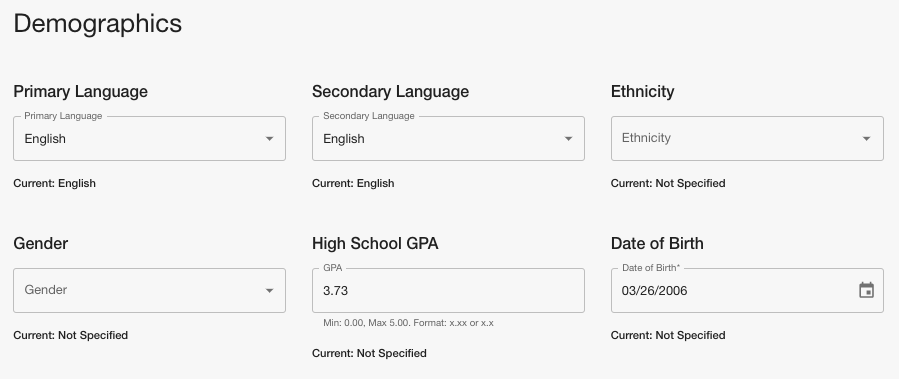The Grit Test™ harnesses the power of AI speech analysis and asynchronous video interviewing to create flexible, scalable, and unique events where you not only get to respond, but also review other participants.
How to create an account
- When going to the Grit Test site for the first time, you will need to create an account.
Please Note: Events require specific profile information, fill out all fields at account creation to save time later!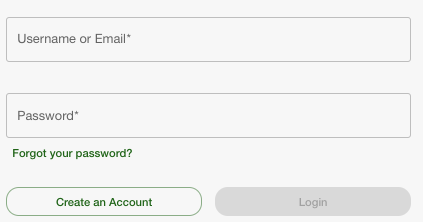 The Grit Test Login page
The Grit Test Login page - Click the Create an Account button and fill out your name, email, and password information, then click the Submit button on the bottom. Your confirmation email should arrive shortly after.
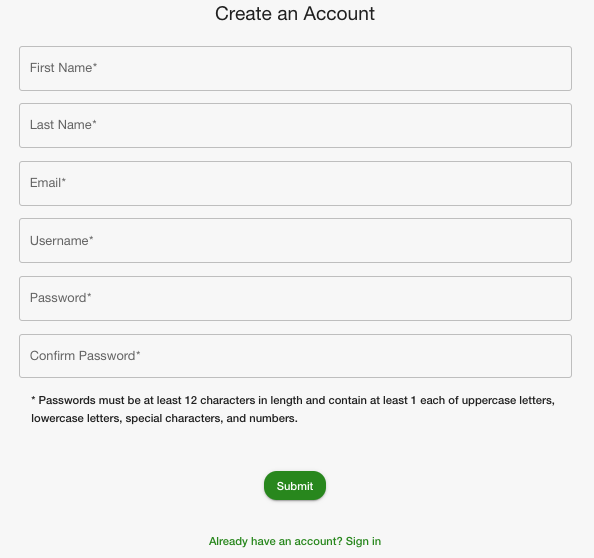 The Grit Test Account Creation
The Grit Test Account Creation - Click the link from your confirmation email, then login to The Grit Test with your account information from step 2 to finish creating your profile and begin to enter events.
- Watch the tutorial video to walk through the process of a event, then click the Close button on the bottom of the pop up to go to your User Profile.
- Fill out the Address and Contact section fields with your information.
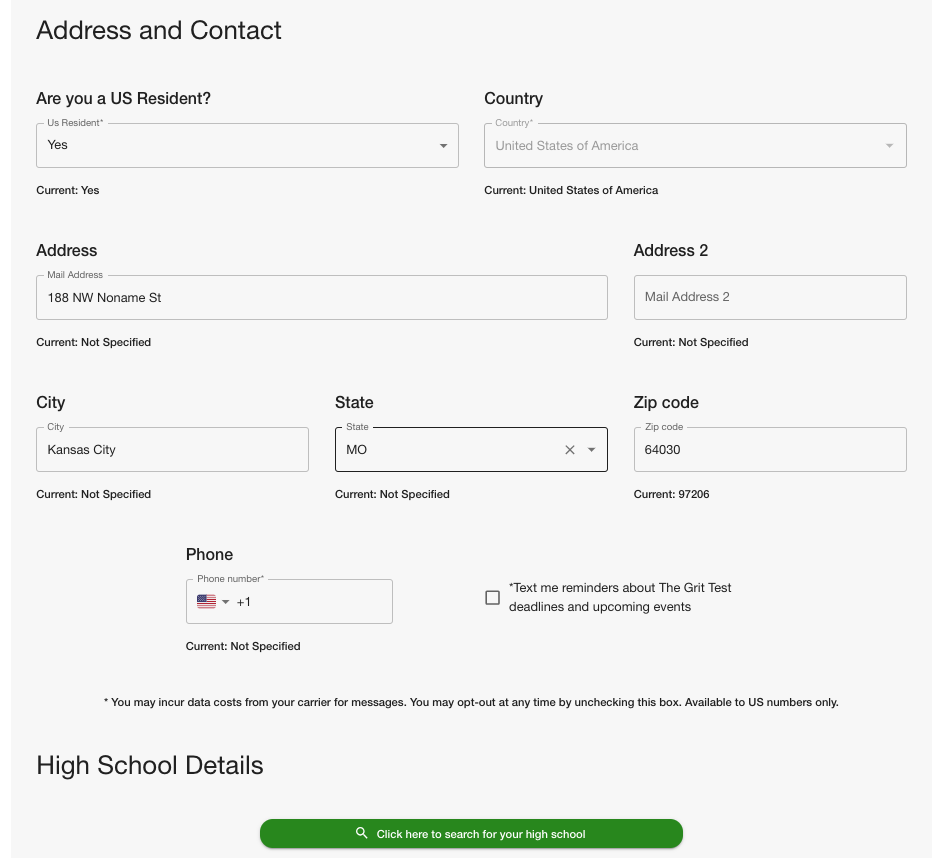 The Grit Test Account Address and Contact Information
The Grit Test Account Address and Contact Information - Fill out your High School Details section by clicking the click here to search for your high school button.Fill out the city and state of your high school then click the Search button.
 High School Search Pop-up
High School Search Pop-up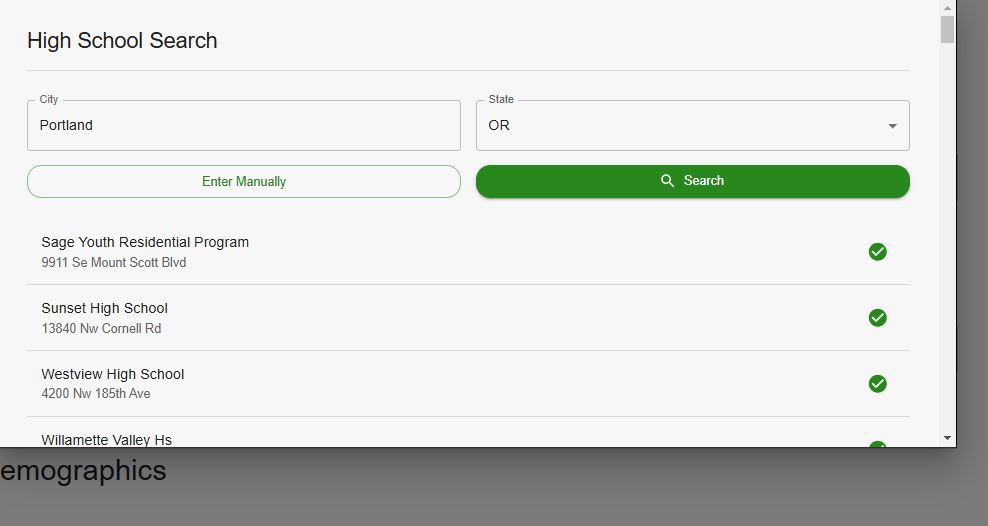 High School Search with results
High School Search with results
Select your high school from the list or click the Enter Manually button to enter the high school details yourself.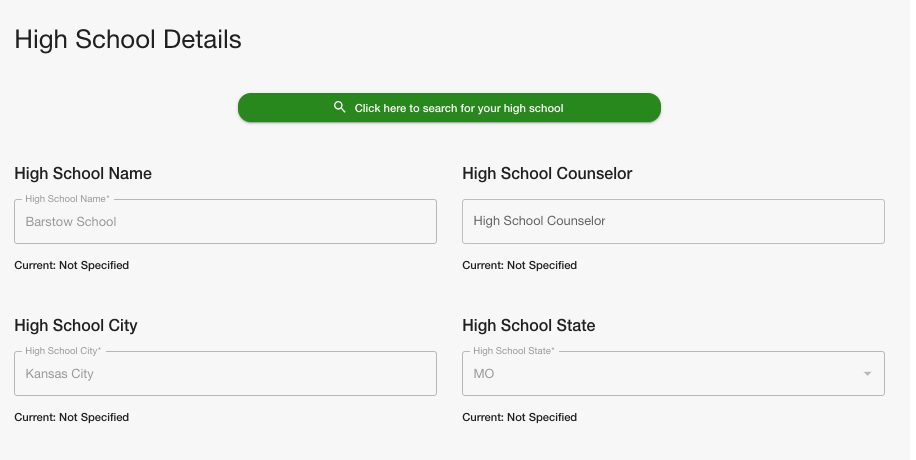 High School Details
High School Details - After selecting your High School or entering the information manually, fill out the High School Counselor field.
- Fill out the Demographics section with your information.
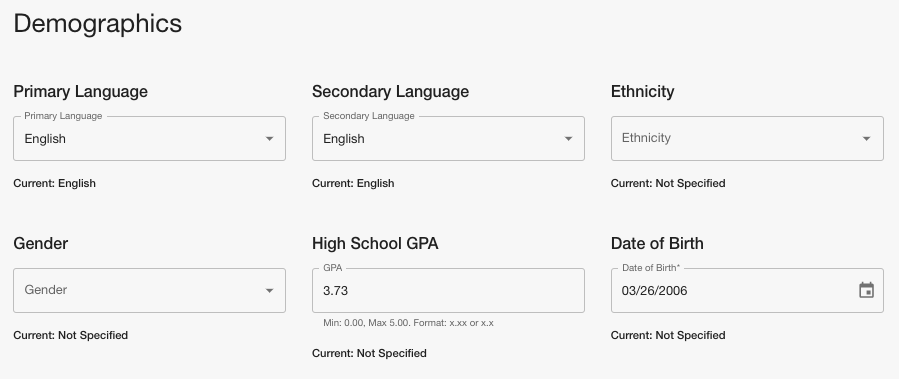 Demographics Section
Demographics Section - Once you have filled out all fields, click the Submit Updates button on the bottom right to save your changes.